[cs_content][cs_section parallax=”false” separator_top_type=”none” separator_top_height=”50px” separator_top_angle_point=”50″ separator_bottom_type=”none” separator_bottom_height=”50px” separator_bottom_angle_point=”50″ style=”margin: 0px;padding: 50px 0px 10px;”][cs_row inner_container=”true” marginless_columns=”false” style=”margin: 0px auto;padding: 0px;”][cs_column fade=”false” fade_animation=”in” fade_animation_offset=”45px” fade_duration=”750″ type=”1/1″ style=”padding: 0px;”][x_image type=”none” src=”https://www.dwrl.utexas.edu/wp-content/uploads/2016/11/Screen-Shot-2016-11-08-at-2.00.47-PM.png” alt=”screen shot of Voyant interface performing multiple text analysis tasks” link=”false” href=”#” title=”” target=”” info=”none” info_place=”top” info_trigger=”hover” info_content=””][/cs_column][/cs_row][/cs_section][cs_section bg_color=”hsl(0, 0%, 100%)” parallax=”false” separator_top_type=”none” separator_top_height=”50px” separator_top_angle_point=”50″ separator_bottom_type=”none” separator_bottom_height=”50px” separator_bottom_angle_point=”50″ class=”cs-ta-left” style=”margin: 0px;padding: 45px 0px;”][cs_row inner_container=”true” marginless_columns=”false” style=”margin: 0px auto;padding: 0px;”][cs_column fade=”false” fade_animation=”in” fade_animation_offset=”45px” fade_duration=”750″ type=”2/3″ style=”padding: 0px;”][cs_text]In writing and literature classes, we teach our students to gather evidence from close reading in order to support their arguments. In what ways could data visualization charts actually aid processes of reading? The visualization tool Voyant allows the user to track the relative appearance and context of specific words and phrases in a specific body of text, from a poem to an entire corpus. While digital tool analysis by no means replaces close reading, it can be useful for arguments that make sweeping claims. For example, say one wished to display how many times a specific motif appeared in a text. While one could manually “count” references across a novel or ouvre, or attempt to estimate relative occurrence, a text analysis tool like Voyant can more easily provide textual evidence necessary to support an essay’s claim, or, if the evidence proves the writer “wrong,” help the writer re-evaluate her argument accordingly.[/cs_text][x_custom_headline level=”h3″ looks_like=”h5″ accent=”false”]Learning Objectives[/x_custom_headline][cs_text]At the DWRL, our pedagogical lesson plans provide specific learning objectives for writing intensive classes and digital skill development. For this lesson, the primary learning objective is for students to learn to use digital tools to analyze texts. The digital skill that the students shall learn is how to use Voyant. While there are a variety of text analysis & text data mining tools available, I have chosen Voyant for this activity because it is easy to use and requires no prior experience with text data analysis.[/cs_text][cs_icon_list][cs_icon_list_item title=”Learn to use the digital tool Voyant to analyze texts” type=”check” link_enabled=”false” link_url=”#” link_new_tab=”false”]Learn to use the digital tool Voyant to analyze texts[/cs_icon_list_item][cs_icon_list_item title=”See how Voyant offers different ways to visualize the same texts.” type=”check” link_enabled=”false” link_url=”#” link_new_tab=”false”]See how Voyant offers different ways to visualize the same texts.[/cs_icon_list_item][cs_icon_list_item title=”Learn to use the tool to compare and contrast different texts in order to form an argument or analysis.” type=”check” link_enabled=”false” link_url=”#” link_new_tab=”false”]Learn to use the tool to compare and contrast different texts in order to form an argument or analysis.[/cs_icon_list_item][/cs_icon_list][/cs_column][cs_column fade=”false” fade_animation=”in” fade_animation_offset=”45px” fade_duration=”750″ type=”1/3″ style=”padding: 0px 0px 0px 30px;”][x_feature_list][x_feature_box title=”Assignment Length” title_color=”” text_color=”” graphic=”icon” graphic_size=”40px” graphic_shape=”circle” graphic_color=”#ffffff” graphic_bg_color=”rgb(140, 140, 140)” align_h=”left” align_v=”top” side_graphic_spacing=”10px” max_width=”200px” child=”true” connector_width=”1 px” connector_style=”dashed” connector_color=”#272727″ graphic_icon=”clock-o”]You will need to mark out one class period for this assignment.[/x_feature_box][x_feature_box title=”Required Materials” title_color=”” text_color=”” graphic=”icon” graphic_size=”40px” graphic_shape=”circle” graphic_color=”#ffffff” graphic_bg_color=”hsl(0, 0%, 56%)” align_h=”left” align_v=”top” side_graphic_spacing=”10px” max_width=”200px” child=”true” connector_width=”1 px” connector_style=”dashed” connector_color=”#272727″ graphic_icon=”cut”]Access to the digital tool Voyant, internet access, a computer for each student, a projector, and selected texts to analyze. [/x_feature_box][x_feature_box title=”Skills Necessary” title_color=”” text_color=”” graphic=”icon” graphic_size=”40px” graphic_shape=”circle” graphic_color=”#ffffff” graphic_bg_color=”rgb(140, 140, 140)” align_h=”left” align_v=”top” side_graphic_spacing=”10px” max_width=”200px” child=”true” connector_width=”1 px” connector_style=”dashed” connector_color=”#272727″ graphic_icon=”download”]No prior digital tool skills necessary. [/x_feature_box][/x_feature_list][/cs_column][/cs_row][/cs_section][cs_section bg_color=”rgb(250, 250, 250)” parallax=”false” separator_top_type=”none” separator_top_height=”50px” separator_top_angle_point=”50″ separator_bottom_type=”none” separator_bottom_height=”50px” separator_bottom_angle_point=”50″ style=”margin: 0px 0px 0px 60px;padding: 10px 0px 45px;”][cs_row inner_container=”true” marginless_columns=”false” style=”margin: 0px auto;padding: 0px;”][cs_column fade=”false” fade_animation=”in” fade_animation_offset=”45px” fade_duration=”750″ type=”1/1″ style=”padding: 0px;”][x_feature_headline level=”h2″ looks_like=”h3″ icon=”globe”]Access and Adaptability[/x_feature_headline][x_gap size=”30px”][cs_text]Because the visualization graphs color code data, instructors with students with colorblindness should use a Google Chrome extension Color Enhancer or Spectrum, or the Firefox extension Colorblind Design. Instructors who use Google Chrome may also want to use the extension Zoomy to enlarge certain sections of the screen for visually disabled students.[/cs_text][/cs_column][/cs_row][/cs_section][cs_section bg_color=”rgb(225, 229, 234)” parallax=”false” separator_top_type=”none” separator_top_height=”50px” separator_top_angle_point=”50″ separator_bottom_type=”none” separator_bottom_height=”50px” separator_bottom_angle_point=”50″ style=”margin: 0px 0px 0px 60px;padding: 10px 0px 45px;”][cs_row inner_container=”true” marginless_columns=”false” style=”margin: 0px auto;padding: 0px;”][cs_column fade=”false” fade_animation=”in” fade_animation_offset=”45px” fade_duration=”750″ type=”1/1″ style=”padding: 0px;”][x_feature_headline level=”h2″ looks_like=”h3″ icon=”cogs”]Assignment Description[/x_feature_headline][x_gap size=”30px”][cs_text]In this assignment, instructors will walk the students through the basics of using Voyant to analyze specific elements of a single text. These elements include frequency of specific words, phrases, and the contexts in which these words appear. Students will then be asked to compare two different texts.
It may be worth selecting two specific texts for your students to analyze prior to class instead of allowing them to select their own. This is left to the instructor’s discretion. There is also the option of using the Jane Austen and William Shakespeare examples provided by the “Getting Started” section of the Voyant website.[/cs_text][/cs_column][/cs_row][cs_row inner_container=”true” marginless_columns=”false” style=”margin: 0px auto;padding: 0px;”][cs_column fade=”false” fade_animation=”in” fade_animation_offset=”45px” fade_duration=”750″ type=”1/2″ style=”padding: 0px;”][x_custom_headline level=”h2″ looks_like=”h5″ accent=”false”]Instructor Preparation[/x_custom_headline][cs_icon_list][cs_icon_list_item title=”The instructor should become somewhat familiar with the tool before class.” type=”adn” link_enabled=”false” link_url=”#” link_new_tab=”false”]The instructor should become somewhat familiar with the tool before class.[/cs_icon_list_item][cs_icon_list_item title=”It may be worth selecting two specific texts for your students to analyze prior to class.” type=”circle” link_enabled=”false” link_url=”#” link_new_tab=”false”]It may be worth selecting two specific texts for your students to analyze prior to class.[/cs_icon_list_item][cs_icon_list_item title=”Make sure that the class projector is hooked up to your laptop for the demonstration part of the activity.” type=”circle” link_enabled=”false” link_url=”#” link_new_tab=”false”]Make sure that the class projector is hooked up to your laptop for the demonstration part of the activity.[/cs_icon_list_item][/cs_icon_list][/cs_column][cs_column fade=”false” fade_animation=”in” fade_animation_offset=”45px” fade_duration=”750″ type=”1/2″ style=”padding: 0px;”][x_custom_headline level=”h2″ looks_like=”h5″ accent=”false”]Student Preparation[/x_custom_headline][cs_icon_list][cs_icon_list_item title=”No prior familiarity with the tool or text analysis required.” type=”circle” link_enabled=”false” link_url=”#” link_new_tab=”false”]No prior familiarity with the tool or text analysis required.[/cs_icon_list_item][cs_icon_list_item title=”Students should bring their laptops unless working in a digital classroom.” type=”circle” link_enabled=”false” link_url=”#” link_new_tab=”false”]Students should bring their laptops unless working in a digital classroom.[/cs_icon_list_item][cs_icon_list_item title=”If the instructor chooses to provide a sample text over email or canvas, the student should be able to access the text.” type=”circle” link_enabled=”false” link_url=”#” link_new_tab=”false”]If the instructor chooses to provide a sample text over email or canvas, the student should be able to access the text.[/cs_icon_list_item][/cs_icon_list][/cs_column][/cs_row][cs_row inner_container=”true” marginless_columns=”false” style=”margin: 0px auto;padding: 0px;”][cs_column fade=”false” fade_animation=”in” fade_animation_offset=”45px” fade_duration=”750″ type=”1/1″ style=”padding: 0px;”][x_custom_headline level=”h2″ looks_like=”h5″ accent=”false”]In-Class or Assignment Instructions[/x_custom_headline][cs_icon_list][cs_icon_list_item title=”This activity has three parts. In the first section, the instructor will walk students through the tool Voyant using instructions provided in this lesson plan. It is preferable to use a sample text from the class syllabus.” type=”chevron-right” link_enabled=”false” link_url=”#” link_new_tab=”false”]This activity has three parts. In the first section, the instructor will walk students through the tool Voyant using instructions provided in this lesson plan. It is preferable to use a sample text from the class syllabus.[/cs_icon_list_item][cs_icon_list_item title=”In the second section, the instructor copies and pastes a second text for analysis onto the projector screen. It is preferable to use a second, different text from the class syllabus, which may include a different paragraph from the same work. Have the students follow along on their computers to recreate the same chart. Give the students 5 minutes or so to silently study the chart. Then reconvene and encourage the class to discuss their observations together.” type=”chevron-right” link_enabled=”false” link_url=”#” link_new_tab=”false”]In the second section, the instructor copies and pastes a second text for analysis onto the projector screen. It is preferable to use a second, different text from the class syllabus, which may include a different paragraph from the same work. Have the students follow along on their computers to recreate the same chart. Give the students 5 minutes or so to silently study the chart. Then reconvene and encourage the class to discuss their observations together.[/cs_icon_list_item][cs_icon_list_item title=”In the third section, have the students open both divide the class into small groups. Wait until everyone has both charts on their computers. Then let the groups compare the charts amongst themselves without instructor guidance. After the allotted time, have each group select a “spokesperson” to tell the rest of the class what they noticed about the two passages after visualizing them side by side.” type=”chevron-right” link_enabled=”false” link_url=”#” link_new_tab=”false”]In the third section, have the students open both divide the class into small groups. Wait until everyone has both charts on their computers. Then let the groups compare the charts amongst themselves without instructor guidance. After the allotted time, have each group select a “spokesperson” to tell the rest of the class what they noticed about the two passages after visualizing them side by side.[/cs_icon_list_item][/cs_icon_list][/cs_column][/cs_row][/cs_section][cs_section parallax=”false” separator_top_type=”none” separator_top_height=”50px” separator_top_angle_point=”50″ separator_bottom_type=”none” separator_bottom_height=”50px” separator_bottom_angle_point=”50″ style=”margin: 0px 0px 0px 60px;padding: 100px 0px;”][cs_row inner_container=”true” marginless_columns=”false” style=”margin: 0px auto;padding: 0px;”][cs_column fade=”false” fade_animation=”in” fade_animation_offset=”45px” fade_duration=”750″ type=”1/1″ style=”padding: 0px;”][x_image type=”none” src=”https://www.dwrl.utexas.edu/wp-content/uploads/2016/11/Screen-Shot-2016-11-08-at-2.53.58-PM.png” alt=”screen shot of search results within voyant” link=”false” href=”#” title=”” target=”” info=”none” info_place=”top” info_trigger=”hover” info_content=””][/cs_column][/cs_row][/cs_section][cs_section bg_color=”rgb(250, 250, 250)” parallax=”false” separator_top_type=”none” separator_top_height=”50px” separator_top_angle_point=”50″ separator_bottom_type=”none” separator_bottom_height=”50px” separator_bottom_angle_point=”50″ style=”margin: 0px 0px 0px 60px;padding: 10px 0px 45px;”][cs_row inner_container=”true” marginless_columns=”false” style=”margin: 0px auto;padding: 0px;”][cs_column fade=”false” fade_animation=”in” fade_animation_offset=”45px” fade_duration=”750″ type=”1/1″ style=”padding: 0px;”][x_feature_headline level=”h2″ looks_like=”h3″ icon=”pencil”]Skills Workshop[/x_feature_headline][x_gap size=”30px”][cs_text]In order to execute this activity, both the instructor and students will need to learn how to use Voyant. While no prior knowledge with the tool is required, instructors are encouraged to familiarize themselves with the program before class.
The homepage for Voyant can be found at voyant-tools.org. One does not need to register an account to use the source. The homepage should look like this:
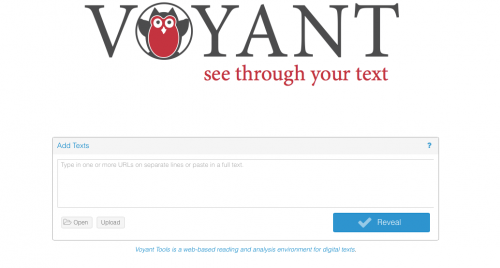
If you are copying and pasting from an interface, paste the text into the box. In this example, I have copied and pasted the texts to the lyrics to Neutral Milk Hotel’s “In the Aeroplane Over the Sea” to keep the example simple.
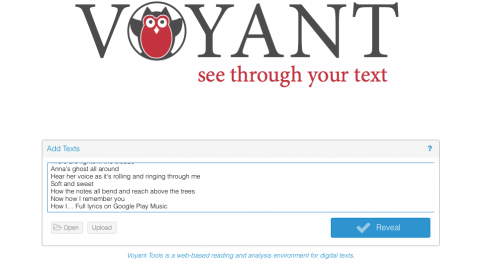
Once you click “reveal,” Voyant shows different ways of visualizing the frequency of words. On the left column, the larger words are the most frequent. The frequency of words is also visualized with a trend graph on the right.
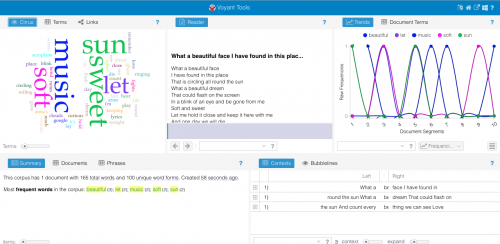
The two charts on the bottom half of the page are interactive. Clicking on different tabs provides a short data summary, shows the most common phrases in the text, and can often identify the text if you are using a text without knowing the author/source.
In my Neutral Milk Hotel example, the data summary chart on the left-hand side shows that:
This corpus has 1 document with 157 total words and 96 unique word forms.
Most frequent words in the corpus: beautiful (3); let (2); soft (2); sun (2); sweet (2).
Clicking the “phrases” tab reveals that the most common phrases in the song:
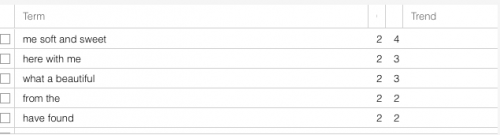
In the activity, students should be able to copy and paste two different texts into the tool. By comparing the visualizations with and against one another, each group of students should be able to observe from the visualization elements of the text that they may not have recognized before.[/cs_text][/cs_column][/cs_row][/cs_section][cs_section bg_color=”rgb(225, 229, 234)” parallax=”false” separator_top_type=”none” separator_top_height=”50px” separator_top_angle_point=”50″ separator_bottom_type=”none” separator_bottom_height=”50px” separator_bottom_angle_point=”50″ style=”margin: 0px 0px 0px 60px;padding: 10px 0px;”][cs_row inner_container=”true” marginless_columns=”false” style=”margin: 0px auto;padding: 0px;”][cs_column fade=”false” fade_animation=”in” fade_animation_offset=”45px” fade_duration=”750″ type=”1/1″ style=”padding: 0px;”][x_feature_headline level=”h2″ looks_like=”h3″ icon=”paperclip”]Assessment Suggestions[/x_feature_headline][x_gap size=”30px”][cs_text]The instructor may choose to have students engage in informal class discussion around the potential uses, or limitations, of using the tool. There are also possibilities for a written assessment.[/cs_text][x_tab_nav type=”two-up” float=”top”][x_tab_nav_item title=”Suggestions for Portfolio-Style Assessment” active=”true”][x_tab_nav_item title=”Suggestions for Traditional Assessment” active=”false”][/x_tab_nav][x_tabs][x_tab active=”true”]For a portfolio assessment, students may have the option of creating their own visualizations the different drafts of essays they have produced throughout the class in order to track their own development as writers.
[/x_tab][x_tab active=”false”]To assess the learning objectives outlined in the activity, students may write either a short blog post on Canvas or a short writing assignment exploring ways in which they could potentially use Voyant in their own writing and research.
[/x_tab][/x_tabs][x_gap size=”20px”][cs_text]All images screen shots by author.[/cs_text][/cs_column][/cs_row][/cs_section][/cs_content]

