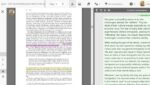In his much referenced TED Talk, David McCandless says that “if you start working with [data] and playing with it in a certain way, interesting things can appear and different patterns can be revealed” (5:57-6:14). And Virginia Kuhn argues that there are “two main uses for information visualization: discovery and representation.” With this in mind, data visualization software can certainly be a productive tool for research and invention. We can begin to identify patterns in what might otherwise be a dizzying dataset, which enables us to investigate arguments that draw from datasets and provides us with a different approach to freewriting, in a sense, as we look for connections that might spark or supplement our own projects.
At the same time, however, it’s important to recognize that a particular visualization isn’t a univocal reading of the data—especially for those of us (both students and teachers) who may be novices in terms of both data literacy and creating visualizations. In other words, whatever might be discovered and represented by a data viz isn’t “the whole picture,” but one (possibly productive) way of making sense of the available information.
Note: this lesson was informed by a DWRL workshop run by Amy Tuttle
This lesson plan is designed to introduce students to data visualization software. If students are asked to research a controversy, and they find sources that reference a particular dataset, it might prove beneficial for students to know about tools that can help them analyze the data themselves. If students are asked to write on a topic that pertains to a dataset, familiarity with tools that can help them both analyze and represent the data is similarly helpful.
Beyond this, as readers we might assume that data visualizations have an inherent legitimacy to them. That is, we might incorrectly believe the representations we encounter “tell the whole story.” Additionally, for writers new to these data visualization tools but interested in incorporating them into arguments, a beginner’s technical skill set might encourage us to settle on a particular visualization out of convenience. As such, this lesson also attempts to help students recognize that no single graph “tells the whole story.”
In this lesson, students will:
- Practice learning and using the data visualization software Tableau Public
- Describe how visualizations can be used as a tool for analyzing complex data
- Explain why no single data viz “tells the whole story”
Assignment Length
One class period
Required Materials
Computer classrooms; Tableau Public; Projector; Lesson Plan Worksheet
Skills Necessary
You can do a lot with Tableau Public, but learning it can be frustrating, so it’d be a good idea for instructors to familiarize themselves with it prior to class.
Access and Adaptability
As this lesson plan centers on visualization, it’s inherently exclusionary. In terms of technology, Tableau Public is on all DWRL classroom computers as well as being free for download on personal computers. This lesson requires data visualization software, but since this is an introductory lesson, instructors may prefer to use simpler software. Microsoft Excel and Google Sheets may be suitable alternatives.
Assignment Description
At the beginning of class, the students will analyze an Excel spreadsheet provided by Tableau Public, trying to make meaning of the dataset without the help of software. After talking about this experience as a group, every member of the class will open the dataset in Tableau Public. With the instructor serving as a model, the class will slowly explore Tableau Public—first experimenting with two fields (one dimension and one measure, and then with three fields). Additionally, the instructor and students will look at the different types of charts Tableau Public offers, as well as what type of information these charts privilege.
The class will then break up into groups, and they will be tasked to create two visualizations of their choosing—one that features two fields, and another one that introduces a third field. Each group will then share their visualizations with the class and discuss their experiences working with the software. The class will discuss the affordances and limitations of these visualizations—in terms of how they function as tools of analysis and representation. Finally, the class will consider how the creation of different visualizations from one dataset disrupts the idea that one chart “says it all” or gives a “complete picture.”
Instructor Preparation
- Create an account and familiarize yourself with Tableau Public
- Watch instructional videos and experiment with the software beforehand
- Print (or otherwise share) copies of the assignment sheet (if assessment is desirable)
Student Preparation
- Download Tableau Public (if they have a laptop) and create an account
- Watch How-To Videos on the “Resources” page, particularly videos one, ten, eleven, and twelve.
- Bring laptop to class, if they have one and are comfortable doing so
In-Class or Assignment Instructions
1. Before coming to class, the students should have familiarized themselves with Tableau Public by watching the videos listed in the Student Preparation section. At the beginning of class, the students should open Tableau Public (either on their laptops or a classroom computer), click on “Sample Data Sets” in the “Resources” section, and download onto their desktop the dataset titled “Hollywood’s Most Profitable Stories.” Then, as the instructor, ask the students to open the Excel document and read over it, trying to make sense of the data in the spreadsheet—look for connections, make claims about the data, etc. Run this as a Think-Pair-Share (but instead of “pairs” have the students form groups of three).
2. Once the groups have shared their impressions of the data, everyone in the class should open the Excel file in Tableau. (See screencast in Skills Workshop for step-by-step instructions.)
3. Model how to drag and drop fields. First, start off with just two fields (one dimension and one measure). For example, you could drop the dimension “Film” into the Columns tab and drop “Worldwide Gross” into the Rows tab. (See this modeled in the video below.) After the chart appears and the class informally analyzes it, delete the selected fields and have the students practice at their computers—first with the same fields, and then, after deleting those fields, with two new fields (a different measure and a different dimension). The students should experiment with the different chart types available in the “Show Me” tab, but remind them that when they switch charts, Tableau might automatically change the fields.
4. After giving the students a few minutes, you should introduce a third field into the mix in order to add another layer of complexity. Place “Films” in the Columns tab and “Worldwide Gross” in Rows tab, but then show what happens when “Profitability” is dropped into either the Rows tab or the Marks section. Discuss how and why the visualization looks different depending on where “Profitability” is dropped. (See this modeled in the video below.)
5. Have students work at their computers, but split them into the same groups of three as earlier. Have the groups eventually reach a consensus on two new visualizations: the first should only feature two fields (one measure and one dimension), and the second should add a third field to the visualization and thereby offer a more complex reading and visualization. Inform the students that they will share their visualizations with the class, so they need to think about why they decided to include the fields they did, what the implied arguments are of the two charts, how the second chart might provide more nuance than the first, and why they settled on their chart styles (bar, line, treemaps, etc). The students may have to email you screenshots of their data visualizations so you can project them to the class; otherwise, the students can quickly recreate the visualizations on your computer (the latter might prove useful, as the groups can see the processes of the other groups).
6. As the groups share their visualizations, discuss the affordances and limitations of the charts in terms of their effectiveness (or lack thereof) on the rest of the students as readers/viewers. Discuss the experiences creating the visualizations—what worked, what was frustrating, what insights emerged, etc. Ask students how the activity—of seeing different data visualizations from the same dataset—might complicate the notion of univocal interpretations. Additionally, inquire about the risks and benefits of using a program like this to analyze data and present arguments.
Skills Workshop
Tableau Public provides several How-To Tutorials, and there are many instructional videos on YouTube. But I wanted to model one of the most basic—yet deceptively frustrating—aspects of this lesson. The video below simply shows how to open a sample dataset that you’ve saved on your desktop
Assessment Suggestions
Since this lesson introduces students to data visualization software, assessment will depend on how the instructor chooses to incorporate data visualization into the larger unit. This lesson positions data visualization as a potential tool for research, invention, and presenting an argument, but it doesn’t require students to incorporate datasets relevant to a larger projects. As such, portfolio-style assessment might not be feasible, but if instructors are interested in assessing the lesson beyond an informal class discussion, I’ve provided a Visualizing Difference Worksheet that students can respond to throughout the lesson.