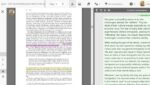[cs_content][cs_section parallax=”false” style=”margin: 0px;padding: 45px 0px;”][cs_row inner_container=”true” marginless_columns=”false” style=”margin: 0px auto;padding: 0px;”][cs_column fade=”false” fade_animation=”in” fade_animation_offset=”45px” fade_duration=”750″ type=”1/1″ style=”padding: 0px;”][x_image type=”none” src=”https://www.dwrl.utexas.edu/wp-content/uploads/2016/10/logos.001.jpeg” alt=”” link=”false” href=”#” title=”” target=”” info=”none” info_place=”top” info_trigger=”hover” info_content=””][/cs_column][/cs_row][/cs_section][cs_section bg_color=”hsl(0, 0%, 100%)” parallax=”false” class=”cs-ta-left” style=”margin: 0px;padding: 45px 0px 0px;”][cs_row inner_container=”true” marginless_columns=”false” style=”margin: 0px auto;padding: 0px;”][cs_column fade=”false” fade_animation=”in” fade_animation_offset=”45px” fade_duration=”750″ type=”1/1″ style=”padding: 0px;”][cs_text]We are interrupting our usual broadcast of highly-fluent research narratives and pedagogical concerns to address an issue of practical import. Many curriculums now require a segment on visual literacy and infographic assessment (understandably, with the daily assault of information-rich images on web and other media sources), but this is quite a challenge for instructors who may feel shaky about making visual media. For anyone looking to introduce infographics in a way that incorporates Adobe Creative Suite or anyone who just wants to understand these programs, the following post is for you.
Teaching in a DWRL classroom? Need a hand or want to schedule an InDesign, Illustrator or Photoshop workshop? Visit our mentoring office in PAR 8B or email a staff member.[/cs_text][x_custom_headline level=”h3″ looks_like=”h5″ accent=”false”]Overview[/x_custom_headline][cs_text]Adobe is the creator of a multitude of digital products designed for artists or people with artistic hobbies. They have software for photographers, videographers, illustrators, animators, publishers, and (obviously) graphic designers. Remembering that each program is designed for a specific art/media form will help you because most of these programs are designed to mimic a studio space. InDesign, Illustrator, and Photoshop are the central pieces of the creative suite and all are useful for making infographics – InDesign is used for layout, Illustrator is used for graphic creation, and Photoshop is used for editing images. [/cs_text][/cs_column][/cs_row][/cs_section][cs_section parallax=”false” style=”margin: 0px;padding: 45px 0px;”][cs_row inner_container=”true” marginless_columns=”false” style=”margin: 0px auto;padding: 0px;”][cs_column fade=”false” fade_animation=”in” fade_animation_offset=”45px” fade_duration=”750″ type=”1/1″ style=”padding: 0px;”][x_custom_headline level=”h3″ looks_like=”h5″ accent=”false”]What is Adobe InDesign and Why is it the Best Friend of Detail-Oriented People Everywhere?[/x_custom_headline][cs_text]We’re going to start with InDesign because it’s the main tool you would use to create an infographic. InDesign began as a program for book, newsletter, and magazine publishers. Because of this, it had to be able to manage a lot of text and incorporate other visual aspects like charts, photos, and illustrations. These capacities mean InDesign is also great for graphic designers who need to combine many different design elements into one piece.[/cs_text][x_image type=”none” src=”https://www.dwrl.utexas.edu/wp-content/uploads/2016/10/7ed94736f8f3c77aa25f238060313a09.jpg” alt=”” link=”false” href=”#” title=”” target=”” info=”none” info_place=”top” info_trigger=”hover” info_content=””][x_gap size=”30px”][cs_text]InDesign’s interface is based on what a layout editor’s desk would look like. They have the main, blank booklet in the middle and around it are all of the pieces that need to be fit together (think “The Book” in The Devil Wears Prada). Completely unlike Illustrator and Photoshop, InDesign operates based on frames. Let’s say I have a column of text and I have an image I want to accompany it and the image needs to be the same width of the column of text so it doesn’t interfere with the next column. I can create all three of those elements in empty frames to hold their place/form and then drop in whatever text/images I need and InDesign will format the dropped image/text to fit the frame. Thanks to this feature, InDesign allows book publishers to generate a hundred pages of the same layout and then simply drop text in.
[/cs_text][x_image type=”none” src=”https://www.dwrl.utexas.edu/wp-content/uploads/2016/10/maxresdefault.jpg” alt=”” link=”false” href=”#” title=”” target=”” info=”none” info_place=”top” info_trigger=”hover” info_content=””][cs_text]In addition to layout, because of its roots in publication, InDesign is obsessed with the shape of text. You can use it to affect the space between letters, how tall a “t” is, how low a “q” dips, or the curvature of a comma. InDesign is amazing because while it is a program designed to produce very large documents, it also allows you to be minutely concerned with the smallest details. If you’d like more information about using InDesign, here is a beginner’s tutorial.
[/cs_text][x_custom_headline level=”h3″ looks_like=”h5″ accent=”false”]Adobe Illustrator aka “Where Do Vector Files Come From?”[/x_custom_headline][cs_text]This one’s in the title. Adobe Illustrator is for people who want to draw things. It’s Microsoft Paint (remember that one?) on steroids. Its interface is designed like an artist’s sketchpad. You have a large blank page in the middle. On the left side, you have your tools: paintbrushes, pens, erasers, Exacto knives, and (infamously) the line tool among many others. On the top and right side, you have your options for the tools on the left side: color palettes, brush shapes, pen sizes, ink flows, etc. Note the top of your screen changes as you select different tools. [/cs_text][x_gap size=”30px”][x_image type=”none” src=”https://www.dwrl.utexas.edu/wp-content/uploads/2016/10/Screen-shot-2012-05-11-at-10.30.18-PM1.png” alt=”” link=”false” href=”#” title=”” target=”” info=”none” info_place=”top” info_trigger=”hover” info_content=””][x_gap size=”30px”][cs_text]If you’re making an infographic, Illustrator is where you make your pictures. It is designed to generate vector files which can easily be dropped into other files and resized to fit any space. Vector files can also be reopened and edited. For an in-depth explanation of vector vs. other file types, visit this page. If you’d like to learn more about using Adobe Illustrator, here is a complete beginners guide. [/cs_text][x_image type=”none” src=”https://www.dwrl.utexas.edu/wp-content/uploads/2016/10/business-steps-infographic_23-2147509150.jpg” alt=”” link=”false” href=”#” title=”” target=”” info=”none” info_place=”top” info_trigger=”hover” info_content=””][x_custom_headline level=”h3″ looks_like=”h5″ accent=”false”]Adobe Photoshopping It Up[/x_custom_headline][cs_text]Photoshop has become so ingrained in our culture that it is now its own adjective and verb; most people know you use it to edit photos and other types of images. Photoshop’s interface is not nearly as self-explanatory as Illustrator and it has layers and layers of mind-boggling capabilities. The important thing to remember when working in Photoshop is the format of the image file itself. When you open a photo in Photoshop, unlike Illustrator, it is made up of pixels. A pixel is small unit of space holding a piece of the larger picture. There are a finite number of pixels within any image. The higher your resolution , the more pixels you have to work with, the better your image, and the more you can scale it. The lower your resolution, the less capacity for change you have and the lower your print quality. Probably the key to any design project involving photos is to start with a high-res photo. Also, remember computer screens are designed to normalize pixels, so low-res photos might look okay on your laptop but really bad if you print or if your design is displayed on a large screen. [/cs_text][x_image type=”none” src=”https://www.dwrl.utexas.edu/wp-content/uploads/2016/10/5.jpg” alt=”” link=”false” href=”#” title=”” target=”” info=”none” info_place=”top” info_trigger=”hover” info_content=””][cs_text]The pixel-based nature of photos is the baseline for Photoshop’s design. You can select, crop, blur, sharpen, lighten, darken, erase groups of pixels using the toolbar on the left side of the screen. On the right side, you’ll notice a box called “Layers.” This is one of the most important features of Photoshop because it allows you to manipulate how pixels appear when you cannot manipulate the pixel itself.
[/cs_text][x_image type=”none” src=”https://www.dwrl.utexas.edu/wp-content/uploads/2016/10/Screen-Shot-2012-03-22-at-15.59.40.png” alt=”” link=”false” href=”#” title=”” target=”” info=”none” info_place=”top” info_trigger=”hover” info_content=””][cs_text]If you are making an infographic, Photoshop can be used to manipulate JPEG, TIFF, or PNG files you need inserted. Remember, InDesign incorporates images through frames: you create the frame size and shape you want and then insert an image into it. Photoshop allows you to edit the actual image file you are inserting. If you are interested in finding out more about using Photoshop, such as how to crop an image or create a transparent background, here is a link to the complete beginner’s guide online.
[/cs_text][x_custom_headline level=”h3″ looks_like=”h5″ accent=”false”]Concluding Remarks[/x_custom_headline][cs_text]Remember that all of these programs interact easily with each other. For example, you can make a pattern in Illustrator and layer it over a photo in Photoshop, change the filter, and create something pretty cool. Or you can turn a bunch of text you created in InDesign into an outline and drop a Photoshop file into it, so the words looks cut out of a picture.
I hope this helps everyone. Please feel free to post any questions you might have and we’ll do our best to answer. Happy making!
[/cs_text][/cs_column][/cs_row][/cs_section][/cs_content]