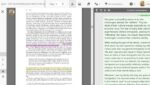[cs_content][cs_section parallax=”false” separator_top_type=”none” separator_top_height=”50px” separator_top_angle_point=”50″ separator_bottom_type=”none” separator_bottom_height=”50px” separator_bottom_angle_point=”50″ style=”margin: 0px;padding: 45px 0px;”][cs_row inner_container=”true” marginless_columns=”false” style=”margin: 0px auto;padding: 0px;”][cs_column fade=”false” fade_animation=”in” fade_animation_offset=”45px” fade_duration=”750″ type=”1/1″ style=”padding: 0px;”][cs_text class=”cs-ta-center”]By Sierra Mendez & Sarah Welsh[/cs_text][/cs_column][/cs_row][/cs_section][cs_section parallax=”false” separator_top_type=”none” separator_top_height=”50px” separator_top_angle_point=”50″ separator_bottom_type=”none” separator_bottom_height=”50px” separator_bottom_angle_point=”50″ style=”margin: 0px;padding: 50px 0px 10px;”][cs_row inner_container=”true” marginless_columns=”false” style=”margin: 0px auto;padding: 0px;”][cs_column fade=”false” fade_animation=”in” fade_animation_offset=”45px” fade_duration=”750″ type=”1/1″ style=”padding: 0px;”][x_image type=”none” src=”https://www.dwrl.utexas.edu/wp-content/uploads/2016/11/CC2015-1024×607.png” alt=”Adobe Photoshop’s loading image with brand graphic.” link=”false” href=”#” title=”” target=”” info=”none” info_place=”top” info_trigger=”hover” info_content=””][/cs_column][/cs_row][/cs_section][cs_section bg_color=”hsl(0, 0%, 100%)” parallax=”false” separator_top_type=”none” separator_top_height=”50px” separator_top_angle_point=”50″ separator_bottom_type=”none” separator_bottom_height=”50px” separator_bottom_angle_point=”50″ class=”cs-ta-left” style=”margin: 0px;padding: 45px 0px;”][cs_row inner_container=”true” marginless_columns=”false” style=”margin: 0px auto;padding: 0px;”][cs_column fade=”false” fade_animation=”in” fade_animation_offset=”45px” fade_duration=”750″ type=”2/3″ style=”padding: 0px;”][x_custom_headline level=”h3″ looks_like=”h5″ accent=”false”]Behind the Lens[/x_custom_headline][cs_text]This data visualization lesson plan focuses on image manipulation across a variety of sources. It matters to us and to the classroom because 21st century forms of media and knowledge dissemination demand that we be able to interpret and utilize visual forms of information. Photos are a key component of modern data visualization whether they make up the data itself or are integrated into an infographic. An acknowledgement and understanding of how photos are used to tell, or even change, a story is necessary for students to engage critically with information sources and to create knowledge narratives themselves.
To a degree, we’ve accepted that photos are manipulable because of software and that you can’t necessarily accept media images at face value. But what about images from other sources? What about journalism or educational websites? What about visual editing decisions beyond Photoshop, those made the second a photographer lifts their camera? What about those made afterwards deciding which image should accompany an article or fill a front page? When we say things like “the camera doesn’t lie,” we forget that behind the lens is a human—one with a goal, an agenda, opinions, artistic aspirations, aesthetic biases, etc. And while image manipulation is unavoidable, as we will show today, it can and should be done ethically to ensure clarity and understanding. Our goal in this lesson plan is to help students see how photos can be manipulated and to help them start asking questions about the stories being told by those they come across and those they create.[/cs_text][x_custom_headline level=”h3″ looks_like=”h5″ accent=”false”]Learning Objectives[/x_custom_headline][cs_text]Through this lesson plan, students will interact constructively with image sources to consider their underlying narratives and intents. They will also learn basic image manipulation skills themselves, integral for this understanding and for application in classroom projects.[/cs_text][cs_icon_list][cs_icon_list_item title=”Learn how images (photos and visualizations) can be deceiving” type=”check” link_enabled=”false” link_url=”#” link_new_tab=”false”]Learn how images (photos and visualizations) can be deceiving[/cs_icon_list_item][cs_icon_list_item title=”Learn basic Photoshop manipulation skills” type=”check” link_enabled=”false” link_url=”#” link_new_tab=”false”]Learn basic Photoshop manipulation skills[/cs_icon_list_item][cs_icon_list_item title=”Learn how images can tell a narrative” type=”check” link_enabled=”false” link_url=”#” link_new_tab=”false”]Learn how images can tell a narrative[/cs_icon_list_item][/cs_icon_list][/cs_column][cs_column fade=”false” fade_animation=”in” fade_animation_offset=”45px” fade_duration=”750″ type=”1/3″ style=”padding: 0px 0px 0px 30px;”][x_feature_list][x_feature_box title=”Assignment Length” title_color=”” text_color=”” graphic=”icon” graphic_size=”40px” graphic_shape=”circle” graphic_color=”#ffffff” graphic_bg_color=”rgb(140, 140, 140)” align_h=”left” align_v=”top” side_graphic_spacing=”10px” max_width=”200px” child=”true” connector_width=”1 px” connector_style=”dashed” connector_color=”#272727″ graphic_icon=”clock-o”]1-2 class periods [/x_feature_box][x_feature_box title=”Required Materials” title_color=”” text_color=”” graphic=”icon” graphic_size=”40px” graphic_shape=”circle” graphic_color=”#ffffff” graphic_bg_color=”hsl(0, 0%, 56%)” align_h=”left” align_v=”top” side_graphic_spacing=”10px” max_width=”200px” child=”true” connector_width=”1 px” connector_style=”dashed” connector_color=”#272727″ graphic_icon=”cut”]Adobe Photoshop and a photo that students will bring with them to class. [/x_feature_box][x_feature_box title=”Skills Necessary” title_color=”” text_color=”” graphic=”icon” graphic_size=”40px” graphic_shape=”circle” graphic_color=”#ffffff” graphic_bg_color=”rgb(140, 140, 140)” align_h=”left” align_v=”top” side_graphic_spacing=”10px” max_width=”200px” child=”true” connector_width=”1 px” connector_style=”dashed” connector_color=”#272727″ graphic_icon=”download”]The instructor will need to cultivate some basic knowledge of Photoshop, which will be part of this lesson plan. Students will learn Photoshop skills by doing, but do not need prior knowledge. [/x_feature_box][/x_feature_list][/cs_column][/cs_row][/cs_section][cs_section bg_color=”hsla(140, 16%, 91%, 0.7)” parallax=”false” separator_top_type=”none” separator_top_height=”50px” separator_top_angle_point=”50″ separator_bottom_type=”none” separator_bottom_height=”50px” separator_bottom_angle_point=”50″ style=”margin: 0px 0px 0px 60px;padding: 10px 0px 45px;”][cs_row inner_container=”true” marginless_columns=”false” style=”margin: 0px auto;padding: 0px;”][cs_column bg_color=”hsla(291, 7%, 33%, 0)” fade=”false” fade_animation=”in” fade_animation_offset=”45px” fade_duration=”750″ type=”1/1″ style=”padding: 0px;”][x_feature_headline level=”h2″ looks_like=”h3″ icon=”hand-paper-o”]Class Discussion Opportunities
[/x_feature_headline][x_gap size=”30px”][cs_text]Prompt 1: Journalism Images & Ethics. Here is the code of ethics for photojournalism from the Associated Press. What are some of the things that the AP doesn’t allow to be manipulated? Why do you think they made these choices?
Prompt 2: Science Images & Ethics. In scientific arguments, images often function as facts. “ “The photographic process (not necessarily any specific photograph) was a truth—a network of physical and chemical facts producing representations of real things” (Buehl & Benson 2016). Enter image-manipulation software. “In 1990–Adobe Photoshop’s debut year–fewer than 3% of allegations of research misconduct involved images; that figure jumped to 25% by 2001, to 44% by 2006, and to almost 70% by 2008”(Buehl and Benson 190). In most of these cases, accused scientists used digital tools to make their images clearer, more appealing, and presumably more persuasive rather than fabricating results. But are even these reasons acceptable? Is a manipulated image less “true”? Should image manipulation be allowed in science and, if so, under what restrictions? Also, beyond a scientist honor system, how can we distinguish between images that have been “enhanced” and those which have not? (This discussion is based on Buehl’s and Benson’s book “Assembling Artifacts.” The full text is available online through U.T. Libraries.)
[/cs_text][/cs_column][/cs_row][/cs_section][cs_section bg_color=”hsl(0, 0%, 100%)” parallax=”false” separator_top_type=”none” separator_top_height=”50px” separator_top_angle_point=”50″ separator_bottom_type=”none” separator_bottom_height=”50px” separator_bottom_angle_point=”50″ class=”cs-ta-left” style=”margin: 0px;padding: 45px 0px;”][cs_row inner_container=”true” marginless_columns=”false” style=”margin: 0px auto;padding: 0px;”][cs_column fade=”false” fade_animation=”in” fade_animation_offset=”45px” fade_duration=”750″ type=”1/1″ style=”padding: 0px;”][x_custom_headline level=”h3″ looks_like=”h5″ accent=”false”]Rhetorical Decisions in Photography[/x_custom_headline][cs_text]Below are descriptions and discussions of key decisions photographers make when constructing their story and their impact on a viewer.
Subject. The first question a photographer asks is: what is worth photographing? Think about it. Just showing up at an event with a camera is a decision that a particular event is somehow more important than the millions of other events happening at that moment. The photographer then has to decide what at the event are they capturing—the crowd? The performer? The stadium? The lights? Think about what gets media coverage and what doesn’t. Why? What narrative is being told through a chosen subject and what narratives are not being told?
The following two photos were taken by Edward S. Curtis, a man determined to capture on film the “vanishing race” of America’s indigenous peoples. How did his choice to photograph and tell the story of the “disappeared” affect his style, affect his subject, affect policies of the time, affect public memory and history? What story did his “honoring” really tell?
[/cs_text][x_image type=”none” src=”https://www.dwrl.utexas.edu/wp-content/uploads/2016/11/Curtis.jpg” alt=”Portrait of Hinmatóoyalahtq’it (left) and Piegen Dandy (right) circa 1890. Sepia-toned portraits of Native American men in traditional tribal clothing, unsmiling and unmoving against empty backgrounds. ” link=”false” href=”#” title=”” target=”” info=”none” info_place=”top” info_trigger=”hover” info_content=””][cs_text]Frame. Let’s think about the actual lens for a second—it’s a relatively small, flat rectangular shaped box that takes a three-dimensional, panoramic, moving scene and turns it into a two-dimensional, framed, still image. The lens is inherently editing. The photographer has chosen, for many reasons, a piece of a whole to remove from its context and present as a story by itself. Consider the photographer’s chosen subject and also what he has chosen to include in the frame with his subject.
Compare these images of Olympist Laurie Hernandez. What are the differences in the two stories being told?[/cs_text][x_image type=”none” src=”https://www.dwrl.utexas.edu/wp-content/uploads/2016/11/Frame2.jpg” alt=”U.S.A. Olympic Gymnast Laurie Hernandez leaping on the balance beam. Photo shows her flying high above the beam and the crowds in the stands behind her.” link=”false” href=”#” title=”” target=”” info=”none” info_place=”top” info_trigger=”hover” info_content=””][x_image type=”none” src=”https://www.dwrl.utexas.edu/wp-content/uploads/2016/11/Frame.jpg” alt=”Laurie Hernandez again leaping on the balance beam. Photo focused entirely on her body and its form with the crowd blurred in the background and beam not included. ” link=”false” href=”#” title=”” target=”” info=”none” info_place=”top” info_trigger=”hover” info_content=””][cs_text]Light. Most photographers cite light as the single most important element of their work. Why might this be? What do negotiations between light and shadow in an image create? What moods are created? What story does contrast tell?
[/cs_text][x_image type=”none” src=”https://www.dwrl.utexas.edu/wp-content/uploads/2016/11/yourshot.nationalgeographic.jpg” alt=”2015 National Geographic Travel Photo Contest Winner. “Whale Whisperer” by Anuar Patjane Floriuk, 2015. ” link=”false” href=”#” title=”” target=”” info=”none” info_place=”top” info_trigger=”hover” info_content=””][cs_text]Brightness & Contrast. This figure from Rossner & Yamada demonstrates how brightness and contrast adjustment can be used in research publications to clarify and sometimes falsify data. In Part A, essential visual data (signaled by the arrows) are unethically dampened through brightness adjustments. The meaning of the image has been changed. In Part B, shifting contrast has been used ethically to tell the same story more clearly. From Rossner and Yamada’s “What’s In a Picture? The Temptation of Image Manipulation.” [/cs_text][x_image type=”none” src=”https://www.dwrl.utexas.edu/wp-content/uploads/2016/11/Light-1.png” alt=”Figure from Rossner and Yamada’s demonstrations on brights and contrast. 2004 Rockefeller University Press.” link=”true” href=”#https://www.dwrl.utexas.edu/wp-content/uploads/2016/11/Light.png” title=”” target=”” info=”none” info_place=”top” info_trigger=”hover” info_content=””][cs_text]Angle. Is about relationships. It puts the subject in a specific frame of reference for the viewer, capitalizing on our experiences and imaginations to associate meaning with direction. Consider this truly terrifying photo of a penguin. What sort of reaction do you have to this image? How is the photographer using the angle to invoke an imaginary place and role for the viewer? Am I the only one who is going to have nightmares about this penguin tonight?
[/cs_text][x_image type=”none” src=”https://www.dwrl.utexas.edu/wp-content/uploads/2016/11/150501-bestpod-penguin.jpg” alt=”Penguin. Photograph by Sea Berry, 2015. ” link=”false” href=”#” title=”” target=”” info=”none” info_place=”top” info_trigger=”hover” info_content=””][cs_text]Color Filter. Color filters are used to tint photos. Most people are familiar with Instagram filters that adjust colors to create a “vintage” or other look. Filters are also used by scientists. The Hubble Space telescope, for instance, takes separate, digital color images through red, blue, green and other filters. Scientists then combine these photos to create an approximation of what people would see if they could get close enough to the object in space. Scientists also sometimes enhance certain colors to draw out details of a structure. For example, Hubble photographed the Cat’s Eye Nebula through three narrow wavelengths of red light that correspond to radiation from hydrogen atoms, oxygen atoms and nitrogen ions. For human eyes, those three wavelengths of light would be difficult to distinguish. So the scientists assigned red, blue and green colors to them and combined them to highlight the subtle chemical differences.[/cs_text][x_image type=”none” src=”https://www.dwrl.utexas.edu/wp-content/uploads/2016/11/Cats-Eye-Nebula-Wallpaper3.jpg” alt=”” link=”false” href=”#” title=”” target=”” info=”none” info_place=”top” info_trigger=”hover” info_content=””][cs_text]Context. Finally, it’s important to look at what a published or presented photo has been used to do. What article is it accompanying? Is it on the front-page or buried in the middle of a magazine? What does its caption say? We have to consider 21st century journalism and online publication and ask how greatly 8-second scrolling news formats impact decision-making, impact which photo gets published. Is it the most accurate? Or the most eye-catching?
Let’s look at “The Many Faces of Hillary Clinton.” Which media sources would you imagine publishing each photo? To accompany which headlines? Note: you can bet the older and more deranged she looks, the more likely it is that Fox News will air it.
[/cs_text][x_image type=”none” src=”https://www.dwrl.utexas.edu/wp-content/uploads/2016/11/Context.jpg” alt=”Collage of photos of Hillary Clinton. ” link=”false” href=”#” title=”” target=”” info=”none” info_place=”top” info_trigger=”hover” info_content=””][/cs_column][/cs_row][/cs_section][cs_section bg_color=”rgb(250, 250, 250)” parallax=”false” separator_top_type=”none” separator_top_height=”50px” separator_top_angle_point=”50″ separator_bottom_type=”none” separator_bottom_height=”50px” separator_bottom_angle_point=”50″ style=”margin: 0px 0px 0px 60px;padding: 10px 0px 45px;”][cs_row inner_container=”true” marginless_columns=”false” style=”margin: 0px auto;padding: 0px;”][cs_column fade=”false” fade_animation=”in” fade_animation_offset=”45px” fade_duration=”750″ type=”1/1″ style=”padding: 0px;”][x_feature_headline level=”h2″ looks_like=”h3″ icon=”globe”]Access and Adaptability[/x_feature_headline][x_gap size=”30px”][cs_text]Digital images always pose a challenge for accessibility. When introducing this lesson, you may want to talk to your students briefly about how alt tags are written by screen readers for people with visual impairments, and underline how important these are in communicating what is on the screen. Similarly, alt tags can only give so much context about the image, so some of the nuance of an image that is altered with Photoshop will be lost in the description. If you’d like to learn more about alt-text, this is a good resource.
Here is a sample from the DWRL and how we explain to our staffers how to caption images. The caption is very robust, but what are some other ways this image could be titled in order to provide a legible caption for most people?
In terms of digital instruction accessibility, you could present this lesson in a way that focuses more on narration in classrooms that aren’t networked. Instruct students to print out a photo and bring it to class, but instead of actually making the changes, just have them talk about them hypothetically. You could also alter images the old fashioned way, with a pen and scissors.
[/cs_text][/cs_column][/cs_row][/cs_section][cs_section bg_color=”rgb(225, 229, 234)” parallax=”false” separator_top_type=”none” separator_top_height=”50px” separator_top_angle_point=”50″ separator_bottom_type=”none” separator_bottom_height=”50px” separator_bottom_angle_point=”50″ style=”margin: 0px 0px 0px 60px;padding: 10px 0px 45px;”][cs_row inner_container=”true” marginless_columns=”false” style=”margin: 0px auto;padding: 0px;”][cs_column fade=”false” fade_animation=”in” fade_animation_offset=”45px” fade_duration=”750″ type=”1/1″ style=”padding: 0px;”][x_feature_headline level=”h2″ looks_like=”h3″ icon=”cogs”]Assignment Description[/x_feature_headline][x_gap size=”30px”][cs_text]This lesson plan is meant to help instructors and their students acquire some basic familiarity with Photoshop, and along the way, to understand how photo editing can be a rhetorical practice. The lesson can be broken up into one or two classes depending on time constraints. If you were to break it up into two classes (which we suggest), you might want to introduce them to some rhetorical decisions in photography, and go through the provided discussion questions in the first session. In the second session, you can have students work in Photoshop on their photos. You also have the option of providing students with the above videos before they work in Photoshop so they’re familiar with some of its functions. Tailor the lesson to the needs of your class and adjust accordingly.
The crux of the lesson is your students working in Photoshop to edit a photo according to a description they are given. By the time they get to this point, they should be familiar with the ways images can function rhetorically, and how images are manipulated for public consumption. We’ve provided that information above for exploration. [/cs_text][/cs_column][/cs_row][cs_row inner_container=”true” marginless_columns=”false” style=”margin: 0px auto;padding: 0px;”][cs_column fade=”false” fade_animation=”in” fade_animation_offset=”45px” fade_duration=”750″ type=”1/2″ style=”padding: 0px;”][x_custom_headline level=”h2″ looks_like=”h5″ accent=”false”]Instructor Preparation[/x_custom_headline][cs_icon_list][cs_icon_list_item title=”Review “Class Discussion Opportunities” and “Rhetorical Decisions in Photography” above.” type=”check” link_enabled=”false” link_url=”#” link_new_tab=”false”]Review “Class Discussion Opportunities” and “Rhetorical Decisions in Photography” above.[/cs_icon_list_item][cs_icon_list_item title=”Review our “Skills Workshop” which goes over some of Photoshop’s most important and basic functions.” type=”check” link_enabled=”false” link_url=”#” link_new_tab=”false”]Review our “Skills Workshop” which goes over some of Photoshop’s most important and basic functions.[/cs_icon_list_item][cs_icon_list_item title=”Do the assignment on your own so that you can anticipate what questions students might have and so you can explain Photoshop’s basic functions if you or your students aren’t already familiar with them.” type=”check” link_enabled=”false” link_url=”#” link_new_tab=”false”]Do the assignment on your own so that you can anticipate what questions students might have and so you can explain Photoshop’s basic functions if you or your students aren’t already familiar with them.[/cs_icon_list_item][cs_icon_list_item title=”Write a number of polarized adjectives and emotions on small pieces of paper so students can pick one out of a hat. Some suggestions for emotions and adjectives to choose from: sad, macabre, joyous, elegant, powerful, scary, mysterious, ridiculous, nostalgic, etc.” type=”check” link_enabled=”false” link_url=”#” link_new_tab=”false”]Write a number of polarized adjectives and emotions on small pieces of paper so students can pick one out of a hat. Some suggestions for emotions and adjectives to choose from: sad, macabre, joyous, elegant, powerful, scary, mysterious, ridiculous, nostalgic, etc.[/cs_icon_list_item][/cs_icon_list][/cs_column][cs_column fade=”false” fade_animation=”in” fade_animation_offset=”45px” fade_duration=”750″ type=”1/2″ style=”padding: 0px;”][x_custom_headline level=”h2″ looks_like=”h5″ accent=”false”]Student Preparation[/x_custom_headline][cs_icon_list][cs_icon_list_item title=”Bring one photo to class from your phone to manipulate. It should be easily accessible in a .jpg format and should be appropriate to share in a classroom setting, of course.” type=”check” link_enabled=”false” link_url=”#” link_new_tab=”false”]Bring one photo to class from your phone to manipulate. It should be easily accessible in a .jpg format and should be appropriate to share in a classroom setting, of course.[/cs_icon_list_item][cs_icon_list_item title=”Review the Photoshop tutorials in the "Skills Workshop" before class for some basic familiarity with Photoshop.” type=”check” link_enabled=”false” link_url=”#” link_new_tab=”false”]Review the Photoshop tutorials in the “Skills Workshop” before class for some basic familiarity with Photoshop.[/cs_icon_list_item][/cs_icon_list][/cs_column][/cs_row][cs_row inner_container=”true” marginless_columns=”false” style=”margin: 0px auto;padding: 0px;”][cs_column fade=”false” fade_animation=”in” fade_animation_offset=”45px” fade_duration=”750″ type=”1/1″ style=”padding: 0px;”][x_custom_headline level=”h2″ looks_like=”h5″ accent=”false”]In-Class or Assignment Instructions[/x_custom_headline][cs_icon_list][cs_icon_list_item title=”Refer to the "Class Discussion Opportunities" section above to get the conversation started.” type=”chevron-right” link_enabled=”false” link_url=”#” link_new_tab=”false”]Refer to the “Class Discussion Opportunities” section above to get the conversation started.[/cs_icon_list_item][cs_icon_list_item title=”Review Photoshop's basic functions with your students.” type=”chevron-right” link_enabled=”false” link_url=”#” link_new_tab=”false”]Review Photoshop’s basic functions with your students.[/cs_icon_list_item][cs_icon_list_item title=”Have students pick a random adjective or emotion out of a hat. To the best of their ability, they will need to manipulate their photo to represent the word they've chosen.” type=”chevron-right” link_enabled=”false” link_url=”#” link_new_tab=”false”]Have students pick a random adjective or emotion out of a hat. To the best of their ability, they will need to manipulate their photo to represent the word they’ve chosen.[/cs_icon_list_item][cs_icon_list_item title=”After choosing a random adjective or emotion, students will need to manipulate their photos to match the adjective they were given. If they brought a photo of a kitten playing in a field of sunflowers, how can they photoshop the image to make it “sad”? Students might want to crop the image, change the light balance, adjust the color balance, shift the contrast on specific parts of the image, add clip art, etc. Alternatively, students could work in groups of two or three and collaborate on ways to manipulate the image.” type=”chevron-right” link_enabled=”false” link_url=”#” link_new_tab=”false”]After choosing a random adjective or emotion, students will need to manipulate their photos to match the adjective they were given. If they brought a photo of a kitten playing in a field of sunflowers, how can they photoshop the image to make it “sad”? Students might want to crop the image, change the light balance, adjust the color balance, shift the contrast on specific parts of the image, add clip art, etc. Alternatively, students could work in groups of two or three and collaborate on ways to manipulate the image.[/cs_icon_list_item][cs_icon_list_item title=”Come back together as a class and discuss the results. What did they do to match their photo to the word they chose? What rhetorical decisions did they have to make?” type=”chevron-right” link_enabled=”false” link_url=”#” link_new_tab=”false”]Come back together as a class and discuss the results. What did they do to match their photo to the word they chose? What rhetorical decisions did they have to make?[/cs_icon_list_item][/cs_icon_list][/cs_column][/cs_row][/cs_section][cs_section parallax=”false” separator_top_type=”none” separator_top_height=”50px” separator_top_angle_point=”50″ separator_bottom_type=”none” separator_bottom_height=”50px” separator_bottom_angle_point=”50″ style=”margin: 0px 0px 0px 60px;padding: 100px 0px;”][cs_row inner_container=”true” marginless_columns=”false” style=”margin: 0px auto;padding: 0px;”][cs_column fade=”false” fade_animation=”in” fade_animation_offset=”45px” fade_duration=”750″ type=”1/1″ style=”padding: 0px;”][x_image type=”none” src=”https://www.dwrl.utexas.edu/wp-content/uploads/2016/11/4916809995_5a84da5c49_z.jpg” alt=”Woman floating in an underwater room. 2011 Abdul Rehman. ” link=”false” href=”#” title=”” target=”” info=”none” info_place=”top” info_trigger=”hover” info_content=””][/cs_column][/cs_row][/cs_section][cs_section bg_color=”rgb(250, 250, 250)” parallax=”false” separator_top_type=”none” separator_top_height=”50px” separator_top_angle_point=”50″ separator_bottom_type=”none” separator_bottom_height=”50px” separator_bottom_angle_point=”50″ style=”margin: 0px 0px 0px 60px;padding: 10px 0px 45px;”][cs_row inner_container=”true” marginless_columns=”false” style=”margin: 0px auto;padding: 0px;”][cs_column fade=”false” fade_animation=”in” fade_animation_offset=”45px” fade_duration=”750″ type=”1/1″ style=”padding: 0px;”][x_feature_headline level=”h2″ looks_like=”h3″ icon=”pencil”]Skills Workshop[/x_feature_headline][x_gap size=”30px”][cs_text]Photoshop is an expansive and intimidating program that takes years, possibly lifetimes, to “master.” Our goal here is not to turn students into graphic designers, but to teach them some tools for image manipulation, so they can better understand how others use it and incorporate these skills in small useful ways in the classroom. Before you get started, you may want to visit this blog post for background information about Photoshop. Also, please know that YouTube is an invaluable resource for learning how to use Photoshop, including tricks and cheats. You can find pretty much anything, including official Adobe tutorials, there.
Layers are the foundation of Photoshop. Because there is a limit to how photo pixels can be directly affected, layers allow the artist to change how a pixel looks.
[/cs_text][x_video_player type=”16:9″ src=”https://www.youtube.com/watch?v=ZBKHeU8rWFs” hide_controls=”false” autoplay=”false” no_container=”false” preload=”none” advanced_controls=”false” muted=”false” loop=”false” poster=””][cs_text]Cropping can be used to manipulate an image’s frame (see above) and also to remove unwanted/create transparent backgrounds. Don’t forget though, if you want to maintain a transparent background when you drop an image into another document, to EXPORT as a PNG. This is essential and easily done. In Photoshop, just go to File > Save As > PNG from file format dropdown menu > File name > Save.
[/cs_text][x_video_player type=”16:9″ src=”https://www.youtube.com/watch?v=6aMbMk9IGoM” hide_controls=”false” autoplay=”false” no_container=”false” preload=”none” advanced_controls=”false” muted=”false” loop=”false” poster=””][cs_text]Resizing is often necessary when dealing with publications. Remember, though, YOU CANNOT MAKE A SMALL IMAGE BIGGER. Photos are made up of pixels and every image has a set number of pixels. The higher the resolution, the more pixels you have. You can shrink images without losing quality, but you cannot magically add pixels. Unfortunately.
[/cs_text][x_video_player type=”16:9″ src=”https://www.youtube.com/watch?v=qu5adJfxuhw” hide_controls=”false” autoplay=”false” no_container=”false” preload=”none” advanced_controls=”false” muted=”false” loop=”false” poster=””][cs_text]Combining images through layers masks is one of the really awesome things you can do in Photoshop with varying degrees of success depending on how well you “blend” between layers. This tutorial will help.[/cs_text][x_video_player type=”16:9″ src=”https://www.youtube.com/watch?v=iA4SIF0KsDc” hide_controls=”false” autoplay=”false” no_container=”false” preload=”none” advanced_controls=”false” muted=”false” loop=”false” poster=””][cs_text]Finally, we’re going to link here to Adobe’s “Photoshop for Beginners” tutorial set. Remember, when in doubt, you can always go to YouTube. [/cs_text][x_video_player type=”16:9″ src=”https://www.youtube.com/watch?v=7ZlXagXwcn4″ hide_controls=”false” autoplay=”false” no_container=”false” preload=”none” advanced_controls=”false” muted=”false” loop=”false” poster=””][x_video_player type=”16:9″ src=”https://www.youtube.com/watch?v=crEWnilUIHk” hide_controls=”false” autoplay=”false” no_container=”false” preload=”none” advanced_controls=”false” muted=”false” loop=”false” poster=””][/cs_column][/cs_row][/cs_section][cs_section bg_color=”rgb(225, 229, 234)” parallax=”false” separator_top_type=”none” separator_top_height=”50px” separator_top_angle_point=”50″ separator_bottom_type=”none” separator_bottom_height=”50px” separator_bottom_angle_point=”50″ style=”margin: 0px 0px 0px 60px;padding: 10px 0px;”][cs_row inner_container=”true” marginless_columns=”false” style=”margin: 0px auto;padding: 0px;”][cs_column fade=”false” fade_animation=”in” fade_animation_offset=”45px” fade_duration=”750″ type=”1/1″ style=”padding: 0px;”][x_feature_headline level=”h2″ looks_like=”h3″ icon=”paperclip”]Assessment Suggestions[/x_feature_headline][x_gap size=”30px”][cs_text]
This lesson plan is primarily about experimenting with Photoshop and image manipulation, but if you wanted to assess their final product, you could have students write a reflection about the class and what they discovered. What was their experience with Photoshop like? What image did they start with and how did they manipulate it?
[/cs_text][x_gap size=”20px”][x_tab_nav type=”two-up” float=”top”][x_tab_nav_item title=”Suggestions for Portfolio-Style Assessment” active=”true”][x_tab_nav_item title=”Suggestions for Traditional Assessment” active=”false”][/x_tab_nav][x_tabs][x_tab active=”true”]Have your students write a one-page reflection on their final product and the experience of editing a photo in the ways they were instructed. How did they go about writing and revising their survey questions? Ask your students to reflect on the process of editing their photos, and whether or not they considered the final product a success, or not. Will this change the way they see and experience photos out in the world and help them to engage more critically with their surroundings?
[/x_tab][x_tab active=”false”]Have your students submit their before and after images to you. How well did they engage with the tools and what is the quality of the image they ended up with? Be gentle on students who may be unfamiliar with Photoshop.[/x_tab][/x_tabs][/cs_column][/cs_row][/cs_section][/cs_content]